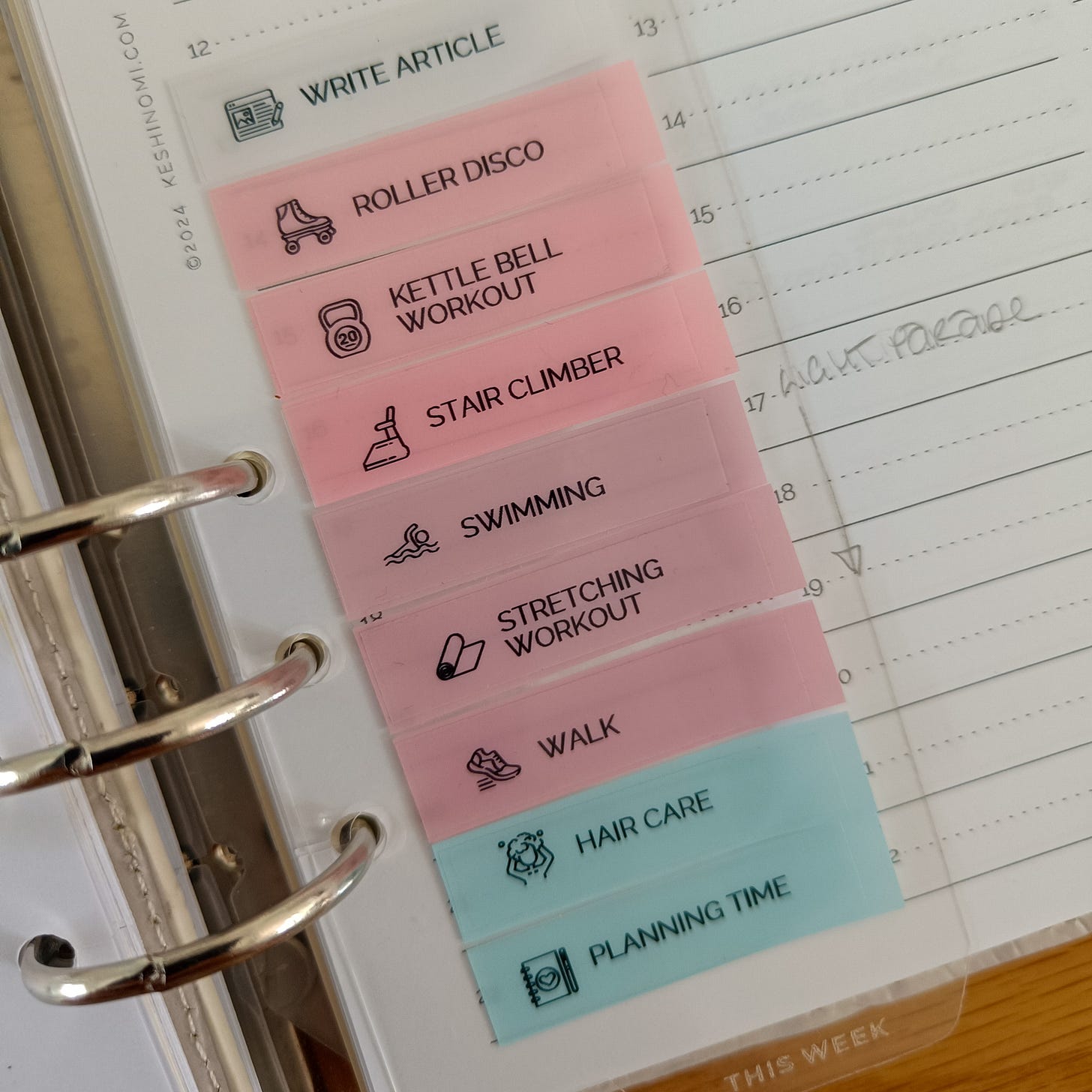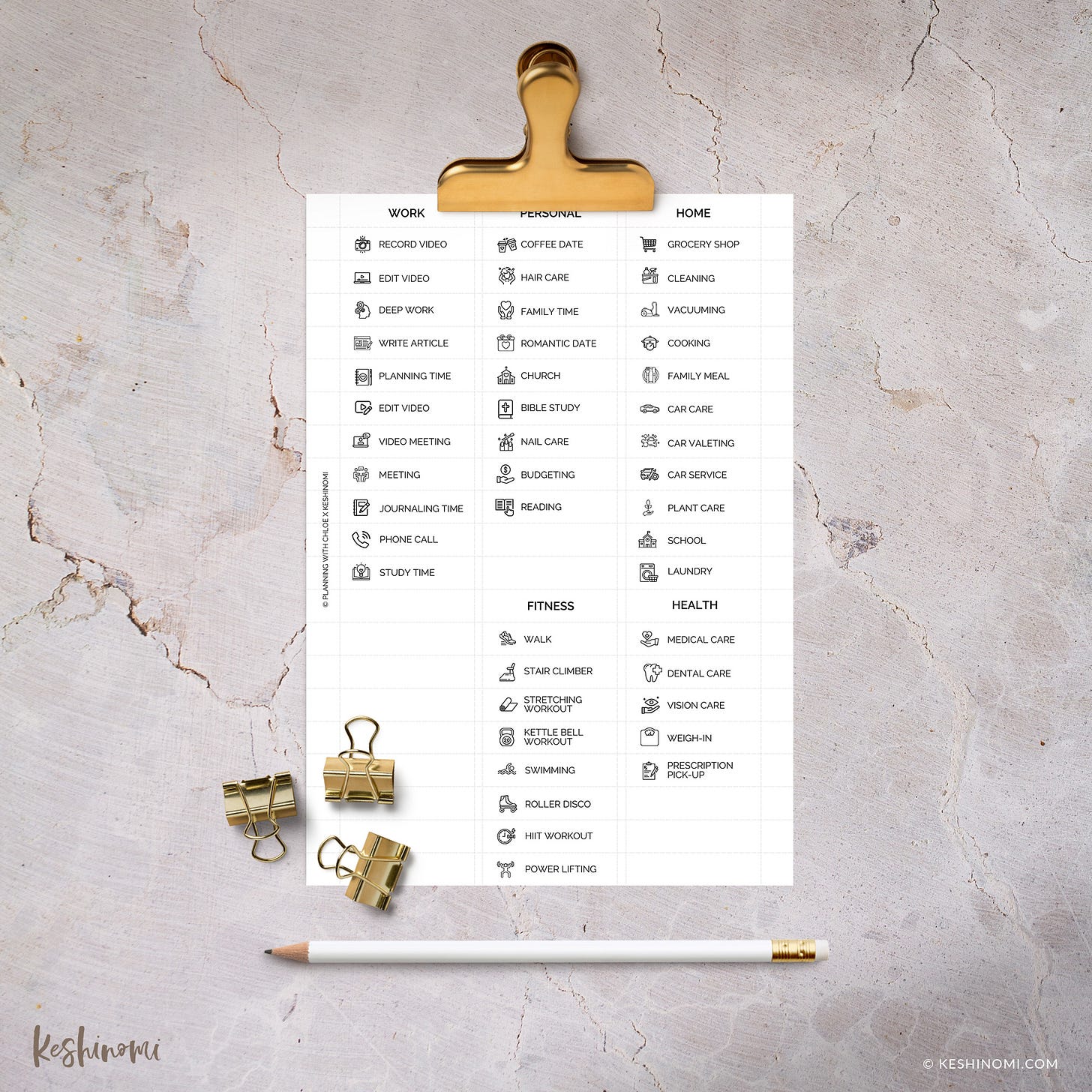Using Task Tabs for Flexible Planning
A new addition to my functional planning system
If you’ve ever felt guilty about writing down a task in pen, only to find yourself unable to do it, you’re not alone. Planning should work for you, not create unnecessary pressure. That’s why I’ve introduced task tabs into my system—a simple yet powerful way to plan with flexibility.
(FYI: This article may contain nuts or *affiliate links 🤔 and is based on this video I published to YouTube)
What Are Task Tabs?
Task tabs are moveable sticky page flags with tasks or habits written on them. Instead of locking plans in ink, these allow you to shift tasks around based on energy levels, changing priorities, or unexpected events—without the guilt of a broken commitment.
Why I Started Using Task Tabs
I first saw this idea from Sam Plans, who used them for workouts—recognizing that energy levels fluctuate and some days call for a lower-impact option. That resonated with me. I found that when I wrote tasks in pen and couldn’t complete them, it felt like a failure. Task tabs gave me permission to adapt without feeling like I’d messed up my plans.
Three Key Benefits of Task Tabs
One: They Keep You Flexible
Perfect for tasks that are important but not time-bound.
You can move them around without erasing, scribbling, or feeling guilty.
Example: If I plan a YouTube recording for Wednesday but get last-minute work commitments, I can easily shift it to Friday.
Two: They Act as a Trigger List
Task tabs serve as visual prompts for habits and recurring tasks.
Example: A set of tabs for workouts, content creation, and errands ensures I don’t forget key priorities, even if their timing shifts.
Three: They Help with Pre-Planning
Before penning anything in, I use task tabs to mock-up my week—placing commitments first, then seeing where flexible tasks fit.
This prevents overscheduling and ensures a realistic, adaptable plan.
How to Get Started with Task Tabs
Start Simple
Grab some page flags and handwrite your common tasks to test the system before investing in stickers or pre-printed labels.
Refine & Customize
Once you love the system, upgrade with printed labels, icons, or a color-coded setup.
I personally leveled up with mini icon stickers and a printable template in Canva, which I’ve made available for others to use.
Use Them for Planning Sessions
At the start of the week, place time-bound commitments in pen, then use task tabs to map out flexible tasks.
Move things around as the week unfolds—keeping your planning adaptable.
Want to Try This in Your Own Planner?
I’ve put together a Canva template for easy, aesthetic task tabs—perfect for those who want a polished look without the hassle of designing from scratch. You can find it here: DIY Task Tab Labels - Editable Canva Template A5 Size.
The Supplies I used:
Premium Semi-Clear Sticker Paper, 30 Sheets, A4 size* These sheets are semi-transparent sticker paper for laser and inkjet printers, they’re also waterproof, they dry quickly and are compatible with Cricut.
To save on waste I trimmed my A4 sheet in half to make it A5 size. Please note - my Canva template is set to A5 size too!
These transparent sticky tabs are almost the same as the ones I found (pictured above, on Amazon) which are no longer available 🥹 (affiliate link *)
You’ll also need a half-decent printer. My printer is an inkjet printer, I’d describe it as a Premium A3+ photo printer, part of Canon Pixma range - it’s an iP8750. I kinda blew the budget when I invested in this printer 8 years ago, but it’s hands down the best home printer I’ve ever used. Sadly, they don’t make it any more 😫
If I had to replace it then I’d be looking at possibly the Canon imagePROGRAF PRO-300* However, you may want to sit down when you see the price! An affordable alternative I would consider is the Canon PIXMA G550* which is half the price of the PRO-300 and is closer to what I paid for my iP8750 (based on my research today).
You’ll also need a paper trimmer. Many people rave about the Fiskars Paper Trimmer*. However, this trimmer has a blade that you drag across to cut the paper, personally I feel this prone to damaging the paper, not giving the cleanest of cuts and quickly dulling.
My personal fave is a guillotine style paper cutter. The one I use is no longer available but this guillotine is similar and it’s self-sharpening*
And that’s it Planner Friend, my snazzy task tabs setup.
Cheering you on as always
Chloe x
p.s. * I’ll earn a small commission if you buy something after using my affiliate links.